Home
> Instructions to Install and Use FISTS Log Converter with Wine
Instructions to Install and Use FISTS Log Converter with Wine
The following instructions are based on experience with Wine on Linux. If you have tried them out with Wine on a Mac, please let us know how you got on: .We will use `wine` and `winetricks` but assume that you have those already installed in your system. They are installable under any Linux distribution, and also available for Mac OS. Note: Wine must NOT be installed on NFS for this to work. We also assume that you have downloaded the .zip archive of the latest version of FISTS Log Converter (FLC) and you have unzipped it somewhere.
Open a terminal emulator (XTerm, Gnome-terminal, KTerm, iTerm, or whatever little thing allows you to type commands on your Linux box), and type the following commands. Note that a LOT of benign error messages are output by wine:
The first two lines set the architecture to 32bit and determine where the Wine environment will be created (in this case, under the folder ".wine-FISTS" in the home directory of the user running those commands). The remaining commands install the .NET Framework 3.5, some fonts (I am not sure whether lucida and tahoma are strictly needed, but corefonts is), and two additional packages to handle ODBC connections. Some of the installers will have popup windows to click-and-accept. Go through them, and make them happy.export WINEARCH="win32"
export WINEPREFIX=${HOME}/.wine-FISTS
wineboot -u
# Use .NET Framework 3.5 rather than 3.5 SP1
winetricks dotnet35
# Add some fonts so dialogs render better
winetricks corefonts
winetricks tahoma
winetricks lucida
# Install data access components
winetricks mdac28
winetricks jet40
When you are done with setting the environment up, you move to the folder where you unzipped the FLC archive, and launch the FLC installer with the command:
When the installer finishes, FISTS Log Converter has been installed in your Wine environment. Now we need to create a script to launch it. Using whatever text editor you like, create a text file called `start_FLC` that contains the following lines (remove the leading spaces, as they are there only for formatting):msiexec /i Setup.msi
The first line is the "shebang", then you have the two lines you have used to set the architecture and path to the Wine environment, and then finally the `wine` command proper. This is correct at the time of writing; if you cannot find it, just browse the folder of the Wine environment and copy the path there, making sure of quoting spaces.#!/bin/sh
export WINEARCH="win32"
export WINEPREFIX=${HOME}/.wine-FISTS
wine ~/.wine-FISTS/drive_c/Program\ Files/FISTS_CW_Club/FISTS\ Log\ Converter/FISTSLogConverter.exe
The name you give to the file is not important, but assuming you have called it `start_FLC`, you have now to make it executable, with the command:
Now you can run FISTS Log Converter from the folder where you have created it by running the command:chmod u+x start_FLC
./start_FLC
Futher Information
-
Having created a new installation (rather than an upgrade) of FISTS Log Converter and started it for the first time,
it will display copyright information, ask for some basic details such as callsign
and ask if you wish it to allow insecure network connections.
While "Yes" is the recommended answer for Linux+Wine, if you answered "No", you can change it later;
click the "Settings" button at the bottom of the main FISTS Log Converter window then
click the "Diagnostics" tab towards the top.
Untick 'Always use Secure Networking (Recommended)' and click 'OK'.
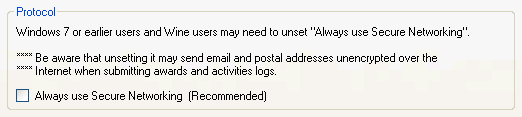
- The "Documents" folder in the Wine environment is the Linux directory "Documents" in your home directory ($HOME/Documents). This is the most convenient location to export ADIF files from your logbook software for FISTS Log Converter to access.
-
These Wine commands can be useful:
wine uninstaller allows you to uninstall FISTS Log Converter (e.g. if you wanted to re-install a previous version).
wine notepad allows you to open text files and its "Open" dialog can also be used to delete files. - The value of the WINEPREFIX environment variable (set to ${HOME}/.wine-FISTS in the instructions above) determines where the Wine files will be held. You can set this to other values in order to create what are effectively separate instances of Windows and these don't use that much disk space. For example, you could use a different value of WINEPREFIX to try out a new version without affecting your existing installation. However, be aware that if you do this rather than upgrading, your previous FISTS Log Converter settings will not be inherited and if you use the internal logbook feature, your QSOs will not be there.
-
The FISTS Log Converter windows will be in the Linux environment's window manager's style.
To show them in the conventional Windows style, you can use winecfg to switch off use of the window manager:
Select the "Graphics" tab, uncheck the "Allow the window manager to control the windows" option and click "OK".export WINEARCH="win32"
export WINEPREFIX=${HOME}/.wine-FISTS
winecfg
Example of the difference on Ubuntu+GNOME:


Many thanks to Enzo M0KTZ for providing these instructions and to Simon G0FOZ & Graham M7GRW for additional contributions.
